Shopify and Wix are two of the most popular e-commerce platforms on the market. While they both have their own strengths, sometimes it can be difficult to figure out which platform is the best fit for your business. In this article, we will explore how to integrate Wix with Shopify to get the best of both worlds.
Wix is a great platform for businesses that are just starting out or don’t have a lot of technical experience. It is easy to use and has a wide range of templates to choose from. Shopify, on the other hand, is more geared towards businesses that are looking for more advanced e-commerce functionality.
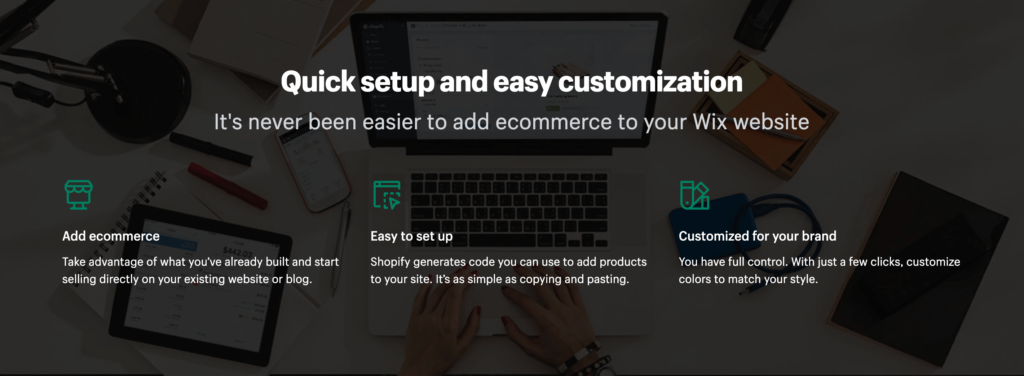
Does Wix work with Shopify?
The good news is that you can actually integrate Shopify with Wix using a third-party app called Liquid. This will allow you to have the best of both worlds.
For those of us who are not technology experts, it is important that we choose an e-commerce platform that is intuitive and easy to use. While Shopify might seem like the obvious choice because of its advanced features, sometimes the more basic solution makes more sense for companies just starting out. That is why Wix works so well with Shopify, too, because they are two separate platforms but also work together seamlessly.
Can I integrate Shopify into Wix?
Even if you already have one of the platforms, there are many reasons to consider integrating Shopify into Wix. First and foremost, it is easier to use your existing website rather than having two separate websites for each platform. This will allow you to grow organically by eventually moving all of your products onto a single website instead of starting out with multiple ones.
If you do not yet have a website but are planning on using Shopify or Wix as your e-commerce platform, then now would be the time to integrate them together. This way, both websites will share the same look and feel, which can help attract users because they won’t know that anything has changed.
How to Set Up the Integration between Wix and Shopify?
Step 1: Connect your Wix account to Shopify
To integrate the two platforms, you will first need an account on both Wix and Shopify. You can create a Wix account in just minutes here.
Once you have created both accounts, it is time to get started with the integration process. The first step is to log into your Wix account and click “Tools” at the top of the page. From there, click “Apps” on the left side menu.
Next, search for Shopify in the App Store or Marketplace section, depending on your version of Wix (Express or Pro). Once you find the Shopify app, click on it and then “Install”.
Once you have installed the app, enter your Shopify credentials to link the two accounts. If you do not yet have a Shopify account, go ahead and sign up for one here.
Step 2: Set Up Your Wix Page
After installing the Wix-Shopify integration app on your Wix site, you will need to copy some code from Shopify into your website’s HTML section on Wix. Navigate to Pages > Edit HTML/CSS in your Dashboard menu. Scroll down until you see the section that says “Add Code to this Page,” located at around line 100 or so. Select the entire <body> tag and then click on the plus sign that says “Code Inserter” to insert a new selection.
From there, you will need to search for Wix > WPAPI in the dropdown menu, which stands for WordPress Application Programming Interface. You can find this under Products & Services > API Access. After clicking on it, a popup should appear with code from Shopify. Copy all of this code by pressing CTRL + A and then CTRL + C (on PC) to copy. Then, paste this code between the previously selected <body> tags. Once you have completed these steps, click “Save Changes” at the bottom of your screen and try testing out your website by logging into your Shopify store.
Wix is a great platform for businesses that are just starting out or don’t have a lot of technical experience. It is easy to use and has a wide range of templates to choose from. Shopify, on the other hand, is more geared towards businesses that are looking for more advanced e-commerce functionality. By integrating Wix with Shopify, you will get the best of both platforms at once!
How to add the Shopify buy button to Wix?
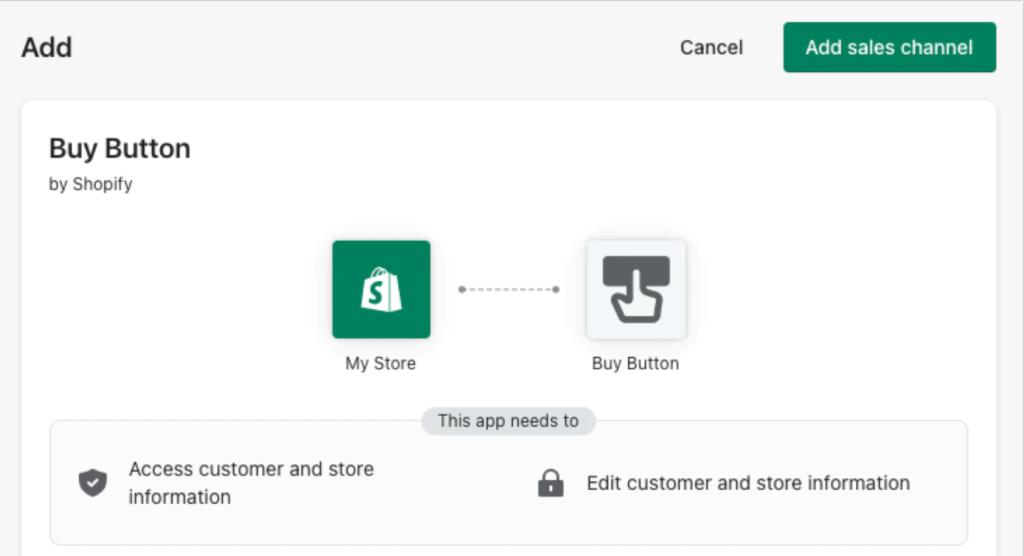
Adding the Shopify buy button to Wix is a great way to let your customers purchase products from your store without having to leave your website. Here are the steps to add it:
1. Log into your Shopify account and click on “Online Store”.
2. Select the “Products” tab and click on the “Add product” button.
3. Enter the information for your product, including a title, description, and images.
4. Scroll down to the “Pricing” section and select the “Shopify buy button” option.
5. In the dropdown menu below, select the channel you would like to use for the buy button.
6. Copy the code from Shopify and paste it into the “Add Code to this Page” section on your Wix website (see instructions above on how to do this).
7. Click “Save” and test out the buy button by adding a product to your cart.
The Advantages of Integrating Wix with Shopify?
So, what are the benefits of integrating Wix with Shopify? Here are a few key advantages:
- You can use the wide range of templates available on Wix to create a professional and visually appealing website for your business.
- You can use Shopify’s more advanced e-commerce features to run your business efficiently.
- The two platforms will be linked together, so any changes you make on one platform will automatically update on the other.
- Your customers will have a consistent shopping experience whether they are visiting your website or your Shopify store.
It is important to note that not all features from both platforms are compatible with each other. For example, if you want to use Shopify’s point-of-sale features, you will need to use the Shopify checkout process on your website. However, most of the basics, such as adding products and managing your inventory, can be handled from within Wix.
Wix e-commerce features:
- Sell digital and physical products.
- Add and manage inventory
- Process payments with over 100 payment gateways
- Choose from a wide range of templates
Shopify e-commerce features:
- Advanced inventory management
- Process orders and track shipments
- Manage customer accounts and profiles
- Create discount codes and gift cards
Key Benefits of Setting Up Wix Shopify Integration:
- Easier to use than Shopify
- Wide range of templates to choose from
- More advanced e-commerce functionality than Wix
- Can connect to Shopify account for more features and functionality.
How do I connect my Shopify domain to Wix?
One downside of integrating Wix with Shopify is that you will need to use a subdomain on your Shopify store. This means that your customers will not be able to access your website using your domain name (e.g. www.mycompany.com). If you want to use your Shopify domain name on Wix, you will need to set up DNS redirects. Here are the steps:
1. Log into your Shopify account and click on “Settings”.
2. Select the “Domain” tab and click on the “Add domain” button.
3. Enter the domain name you would like to use on your Shopify store.
4. Scroll down to the “DNS” section and select the “Add a CNAME Record” option.
5. Enter Wix as the subdomain name (it will already be selected).
6. Click “Save DNS settings”, make sure you are still in the “Domain” tab, scroll down to the “Redirects” section, and enable all of the redirect options by selecting them from the dropdown menu next to each one.
7. Click on your main Shopify domain name in your browser address bar and select Wix as your website builder when prompted with a pop-up message.
8. Click “Create site”, and your Shopify domain will be automatically redirected to your Wix website.
When setting up the integration between Wix and Shopify, there are a few things you need to keep in mind: not all features from both platforms are compatible with each other, so you may need to use alternative methods for some tasks (such as using Shopify’s checkout process on your Wix website). However, by integrating the two platforms, you can get the best of both worlds – a professional website from Wix combined with the more advanced e-commerce features from Shopify. So, if you’re looking for an easy way to get started selling online or want to update your current e-commerce site with Wix, be sure to check out Wix’s website builder!
How to add a payment gateway on a Wix & Shopify integrated website?
If you are looking to process payments on your Wix & Shopify website, you will need to use a payment gateway. A payment gateway is a service that allows you to accept credit card and debit card payments from customers. There are many different payment gateways available, so be sure to choose one that meets your needs. Here are some popular payment gateways:
- Stripe
- PayPal
- Authorize.Net
- 2Checkout
Shopify also has its own payment gateway, Shopify Payments, which allows you to accept payments directly from your customers’ bank accounts and credit cards.
Once you have selected a payment gateway, follow these steps to integrate it with Wix:
1. Sign up and create an account on your gateway provider.
2. Choose the products and services you would like to sell and enter their prices in your local currency.
3. Add your bank account to where the collected funds will be transferred to. Depending on the payment gateway, this can normally be done by entering your bank name, routing number, SWIFT code, etc. Be sure to check with your provider for details about any additional information that may be required before proceeding with this step of the process. You will also need to verify that you are authorized to handle funds for your business.
4. Click on the “Settings” icon to set up the integration between your Shopify account and the payment gateway you selected (e.g. Stripe or PayPal). You will need to enter your Shopify store name, API token, etc. so be sure to have these items available before starting this step of the process.
5. Click on “Connect Account” in order to sync all of your customer data with Wix so that it is easily accessible within their website builder interface. Note: Some payment gateways will require you to enter additional information before being able to complete this step of the process. Be sure to check out your payment gateway’s instructions for more details.
6. Configure your payment gateway settings in Wix by following the instructions on the screen. This will include specifying the type of currency you will be using on your website, as well as the address where you would like to send payments
Once you have completed these steps, your Wix & Shopify website will be ready to start accepting payments!
Conclusion:
If you are looking for a website builder with e-commerce features, Wix would be an excellent choice. However, if you want more advanced e-commerce capabilities, Shopify might be the better option for you. By integrating the two platforms together, you can get the best of both worlds!
